Add an Appointment
Appointments can be scheduled from the Dashboard, the Calendar, or the Clients section while viewing a client profile.
- Click on Calendar in the top menu.
- Click the
 button in the upper left corner, or click directly on the calendar.
button in the upper left corner, or click directly on the calendar. - From the menu that opens up, select Appointment.
- Search for a client by their name in the Name field, or search for them by phone number using the Phone field. Alternatively, enter information for a new client.
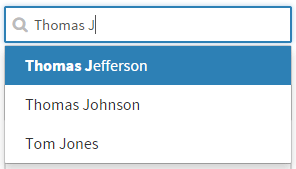
- View or enter additional client details in the Client Details tab.
- Select a calendar from the Staff/Calendar menu.
- Select a service (or multiple services if that that option is enabled) from the Service menu.
- Select a date and time for the appointment, or click the Quick Availability link and select a time from the Quick Availability list.
- Fill out any relevant custom appointment fields.
- If desired, add Appointment Notes. These notes are kept internally and are not visible to the client.
- Finally, click Save.