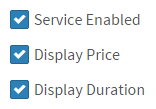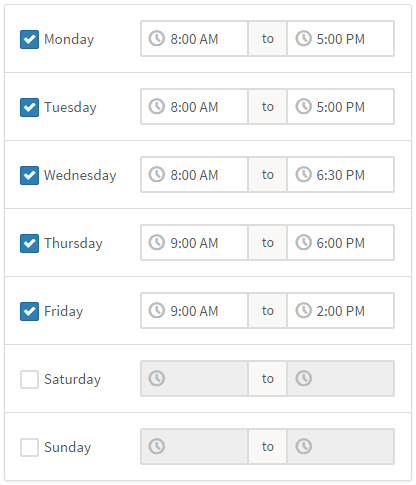Add a Service
- From the top menu, go to Manage > Services.
- Click the
 button.
button.
- Complete the Service Name, Duration, and Service Description fields.
- Optionally, you can specify a Price, e.g. "$50.00" or "Free". The price must be a valid number if you wish to enable Payments.
- Associate your service with at least 1 Staff/Calendar. Click the Associated Calendar(s) dropdown button. Click on a Staff/Calendar name to put a check mark next to the name. Click on additional names to associate more than one Staff/Calendar.

- Click on the Advanced tab for additional options.
- You can add Padding before or after an appointment for the service to block off additional time in your calendar, while keeping the start time and duration of the service - shown to your clients - the same. For example, you may want to reserve 10 minutes of prep time before a 30 minute appointment and 20 minutes after the appointment.
- Select whether you want this service to be available on the booking module, whether you want the price displayed on the booking module, and whether you want the duration displayed on the booking module. This only affects what your clients see when booking this service.
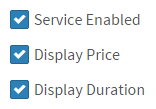
- If you have Payments enabled, you can customize the Payment Options for this service if you'd like them to be different from the defaults.
- If you want the service to have a custom schedule, click on the Schedule tab.
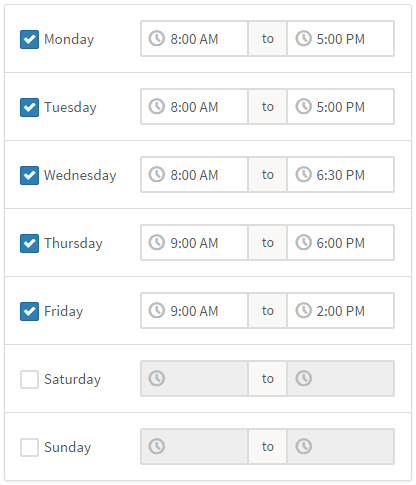
- Finally, click Save.
 button.
button.