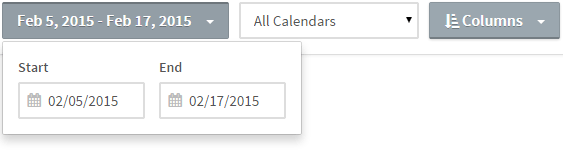View Reports
- From the top menu, go to More > Reports & Data.
- By default, a table of daily appointments that have occurred over the past 7 days are shown. To adjust the date range, click on the date range button in the upper left corner. A menu pops out with the option to change the start and end dates of the range.
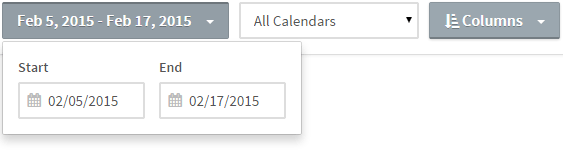
- By default, appointments for all staff/calendars at the current location are display. You can filter which staff/calendars are displayed using the select menu next to the date range button.
- Choose columns in the Columns menu to show or hide them in the table. Within the table, click on a column header to sort that column. Click it again to sort descending. Shift + Click column headers to sort by multiple fields.
- To view appointments that were added within the selected range, select Appointments Added in the left menu.
- To view clients added within the selected range, select Clients Added in the left menu.